Creating an account (SSC Members)
Allow other members to see my details
Making a booking as a user
Favourite List
Creating an account on Unified Booking (SSC Tennis Members)
Creating an account on Unified Bookings
SSC New Online booking system uses the unified booking platform, and in order to start booking online you need to create an account on unified booking using your existing email address registered with SSC if you can’t remember or wanted to double-check please contact SSC and check with reception or proshop to confirm your email address.
- Click Here to Register an account with Unified Bookings

- Fill in your name and email address and press register, an email would be sent to you email address and following the link to continue with the registration process, please note that the email link is valid for only 15mins, check your spam as well if you have not received the email.
- Once you have completed the registration process, log in to your account here

- If you see this
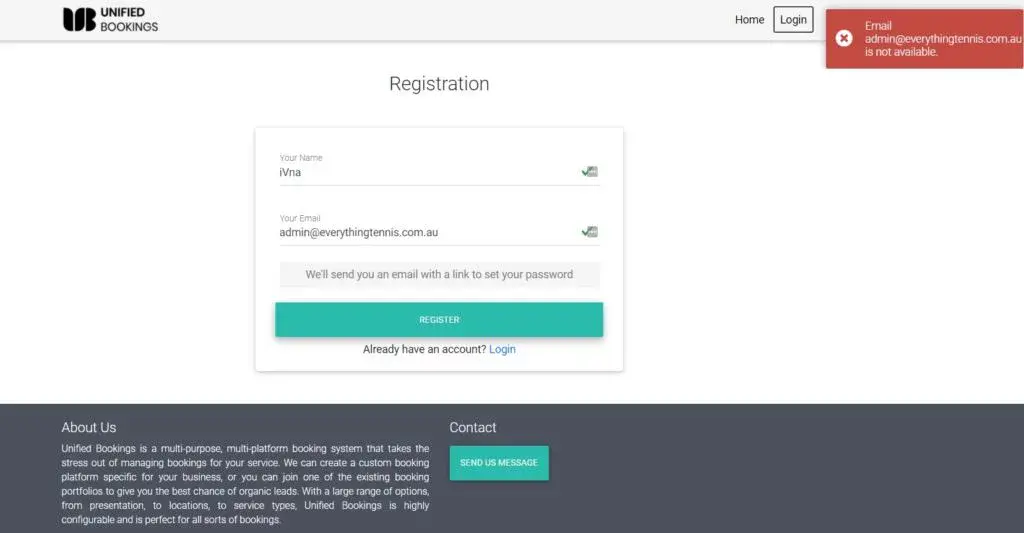
- That means that there could be chance that you have already have an account or the process is not completed, please click here to reset your password https://www.unifiedbookings.com.au/forgotpass
- To check if you have the correct account that is linked to your SSC account, please go there to check, click on the My Details tab and if you see membership details with your member number and type of membership that means your account has been successfully linked

- If you cannot see your membership details, please contact first the club to make sure that it is the same email address and if the problem persists, please email Ivan@strathfieldsportsclub.com.au for assistance
Allow other members to see my details for booking
This is an options to make it easier for other members to add you as a guest to their booking, by simply searching for your name, email, mobile or tennis member number.
The default settings for this would be set as NO, and only the user can change these options. if you choose to set it to yes then you would allow other members to search for you rather than having to manually add all your details every time they make a booking.
Steps to change this setting, please note this setting is only for Tennis Members only
- Once you have logged into the site go to My Details here

- And you can toggle it on or off depending on your preference

- And you can toggle it on or off depending on your preference

Making a booking as a User
To make a booking as a user (member) once you have logged into the website successfully you can choose the different venue available to make a booking, first step is to click here
- Click on the location that you would want to make a booking
- for this example, we will use Tennis

- Choose the date and time that you would like to make a booking, similar to marking your calendar

- And find the time and court you want to make a booking and enter the details

- Here is where you can add participants to the booking either manually or through the search bar (the result would only show members who have opted in to allow other members to see

- Once you have added all the details you can see proceed with the booking and if successful you will see it in your calendar and an email will be sent to yourself and any participants that you have added, if there is a payment required for the booking it would send you to the payment page for payment processing, please note that depending on the rules if there are any restrictions a warning would pop up advising you or the error like this

- if it is successful you will see this page

- Your upcoming booking is also located on your dashboard

Favourite List
Release Date: 06/07/2021
To make adding guests or members easier (especially for those who have not opt-in and you cannot find it in search) we have added a favourite list module. In this feature, you can save the players (quest or members) to your list so you only need to add it once. It is located here
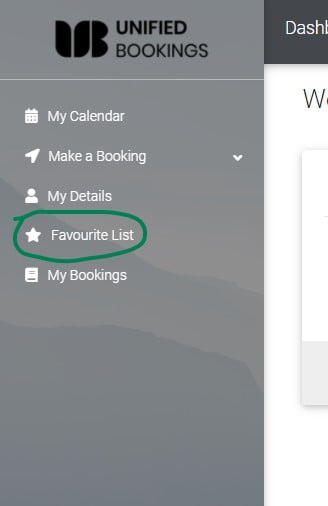
There are a few ways you can your contacts to the favourite list you can either click the about and add, or you can do it whilst you are adding a quest to your booking here
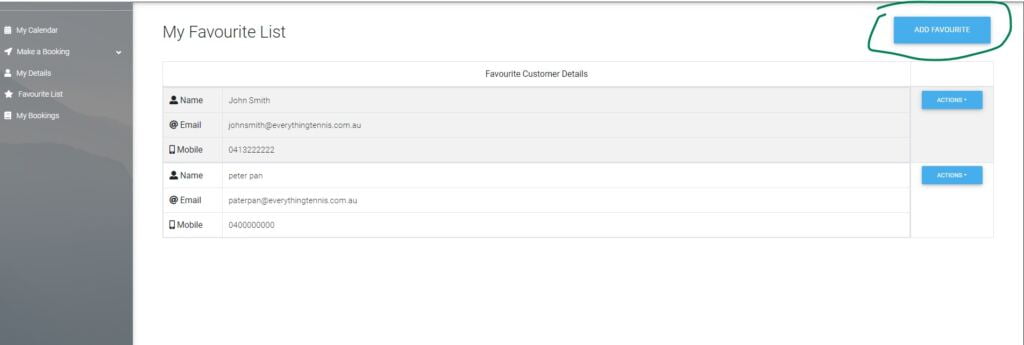
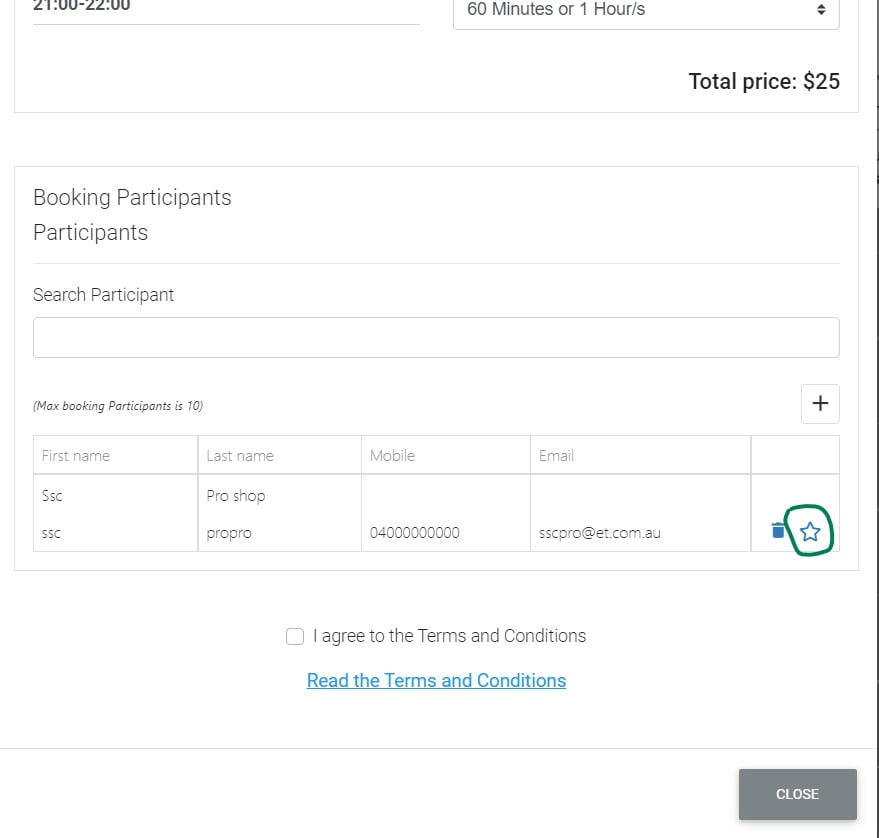
NOTE :
- The information you entered will not change unless you edit it on the favourite list, if you are adding a member you need to make sure that you have their correct details, otherwise, if the email address is incorrect they will treat this as another person and visitors will apply. If you see on the email or on the booking form that there are ****** for the quest you have entered, please do not worry, as the users have not opt-in therefore they would mask these details.
- Also to bring up your favourite list we have added to the search participants bar, just click on it and your favourite list would come up, please note that when you start to type it would revert to the search for members who have opt-in. TO order to bring your favourite list back, please clear the search bar and click on it.


